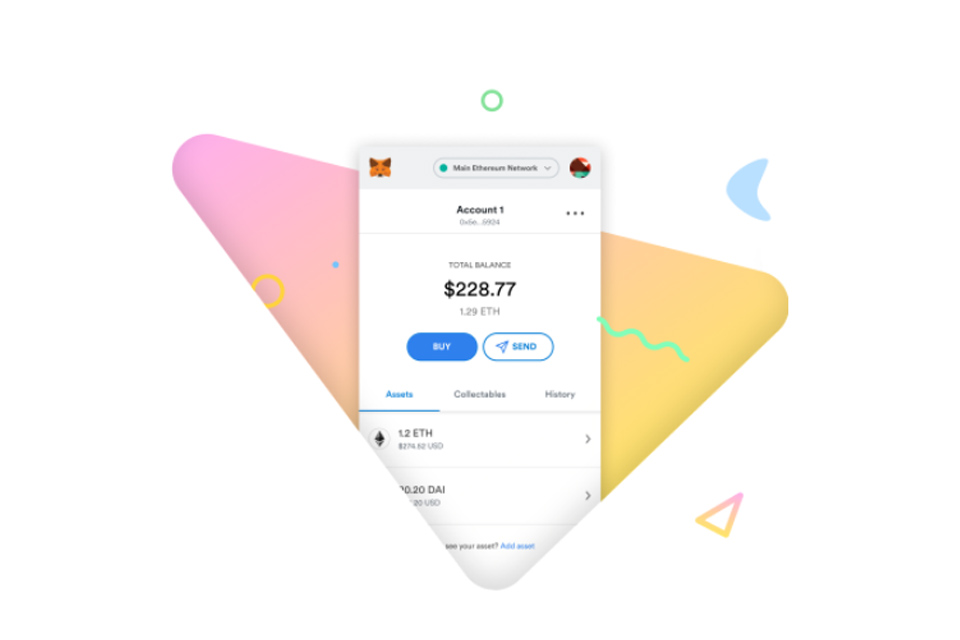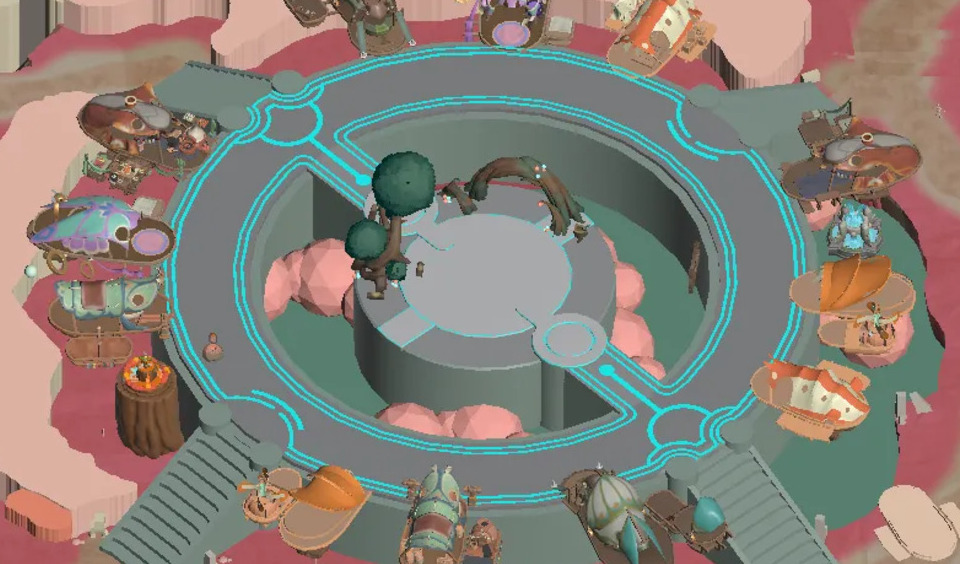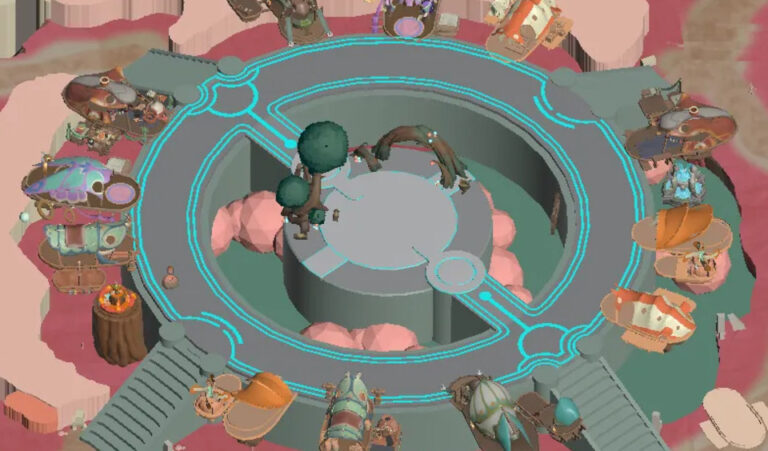MetaMask is one of the most famous cryptocurrency wallets in the blockchain industry, supporting numerous networks and tokens. The wallet started as an Ethereum wallet with full support for custom ERC-20 tokens, but today, it can connect to numerous networks and support custom or official tokens in them.
This wallet is now a great gateway for using lots of dApps, including DeFi, blockchain games, NFT platforms, and etc. major blockchains like Polygon (previously MATIC), Binance Smart Chain (BSC), Tron, and many others support MetaMask.
It means you can connect the wallet to the dApps in these blockchains and benefit from their services with an easy-to-use wallet
What is MetaMask
There are numerous cryptocurrency wallets available for users, but not all of them can connect to various blockchains. Many of them run on their foundational blockchain and only support tokens or dApps on that.
MetaMask is a crypto wallet that can support numerous blockchain networks. It’s also a gateway to decentralized applications like DeFi, blockchain games, and NFT platforms. More than one million users worldwide have chosen this wallet as their wallet and gateway.
The gateway use case in MetaMask is the most famous one between users. When you want to use a decentralized application like DeFi platforms, you need a wallet to connect to the platform and manage the transactions as well as your custody over your assets. This wallet is among the top list when it comes to supporting infamous dApps like UnisSwap, SushiSwap, Axie Infinity, PancakeSwap, OpenSea, and many more.
MetaMask wallet is available as a mobile wallet and also a browser extension. There are various features available in this app, including a key vault, secure login, token wallet, and token exchange. It’s a comprehensive solution for managing digital assets.
One of the most interesting features is that MetaMask stores the password and keys on your device, and you have full custody over your assets. Sharing or keeping the data private is always on to you.
How to Download and Configure The Wallet?
As mentioned above, MetaMask is available as a browser extension and also a mobile wallet. Always keep in mind to download the app from the official website. For downloading the wallet, head into the official website:
https://metamask.io/download.html
Choose your preferred version (Extension, iOS, or Android). Based on the OS you visit the website from, it offers you the best option.
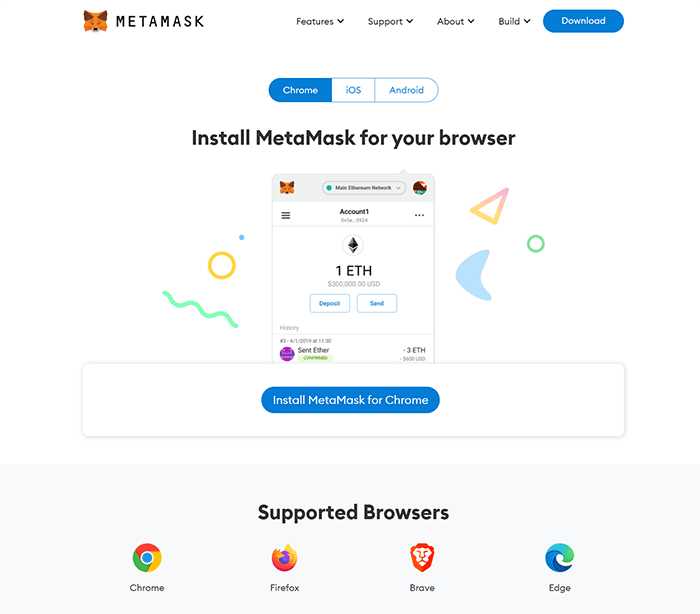
As you can see in the image above, the extension is available for Chrome, Firefox, Brave, and Edge browsers.
Installing the wallet on mobile devices is very simple and only needs giving the permissions and running the app. The initial steps for configuring the wallet is very much the same in all version.
How to Create New Wallets in Metamask?
Below, you can see the steps for downloading and installing the Firefox Add-on version.
Head over to the official download page with Firefox browser and click on “Install MetaMask for Firefox”. A new page will be opened in addons.mozilla.org. Click on “Add to Firefox”.
A pop-up opens to get permission for installing. Click on “Add”.
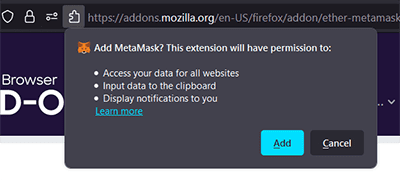
Another pop-up opens after installing, showing the add-on is installed.
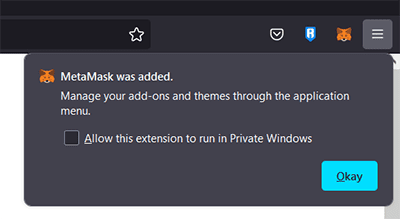
Besides, a new page will open for configuring the wallet. Click on “Get Started”.
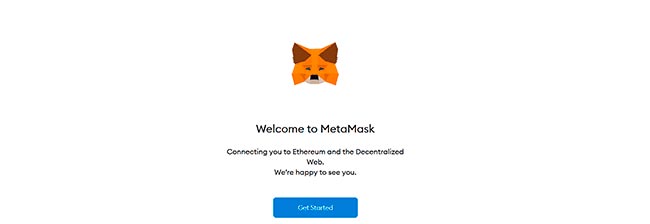
On the new page, you choose to create a new wallet or restore another wallet using the seed or “Secret Recovery Phrase”. Click on “Create a Wallet” if you want to configure MetaMask as a brand new wallet.
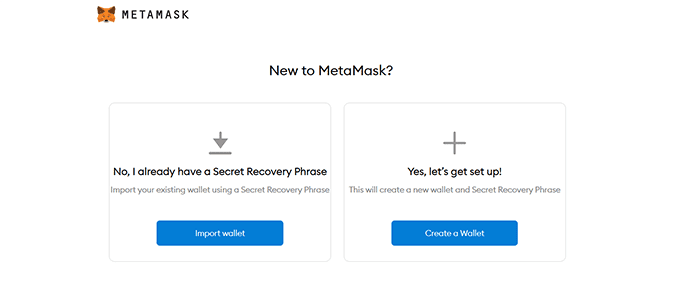
On the new page, a message is shown to get your permission for collecting usage data and improving the wallet user experience. You can agree or disagree with the suggestion. It doesn’t change your experience with MetaMask.
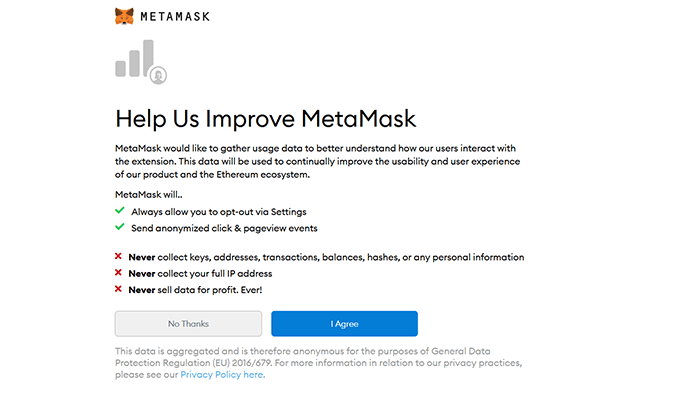
You should create a password for your wallet in the next step. Use a strong password with a combination of numbers, alphabets, and special characters to keep your wallet safer. Then click on “Create”.
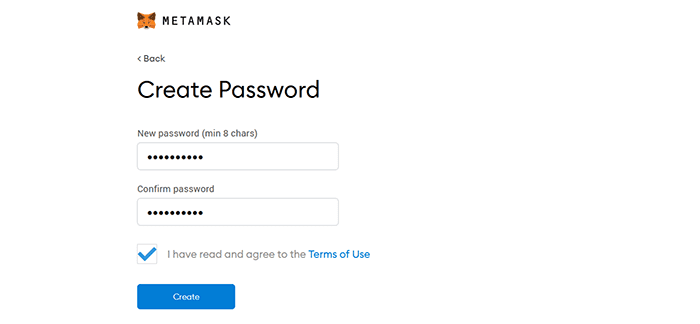
On the new page, you can watch a video about how to secure your wallet. There are tips written in the right menu for better saving the recovery phrase. Watch the video if you’re unfamiliar with security tips about recovery phrases, and then click on “Next”.
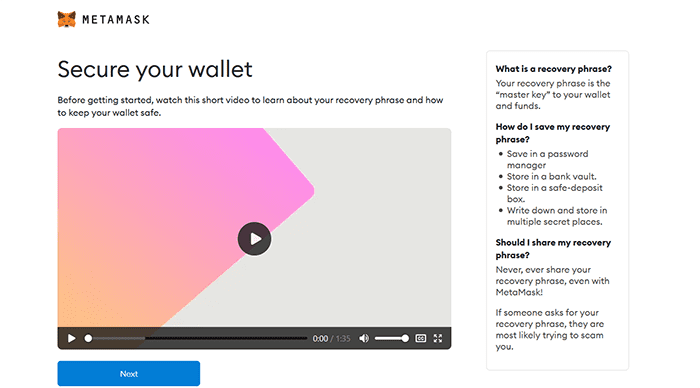
On the new page, click on the image saying “CLICK HERE TO REVEAL SECRET WORDS”. Be careful that no one is watching your screen, and then write down the words on paper to save it later in a secure place. Then click on “Next”.
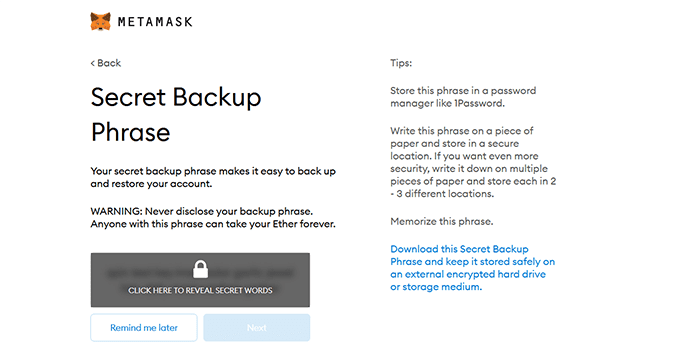
The next page is about confirming the secret backup phrase. Choose the words in the order of the last page and click on “Confirm”.
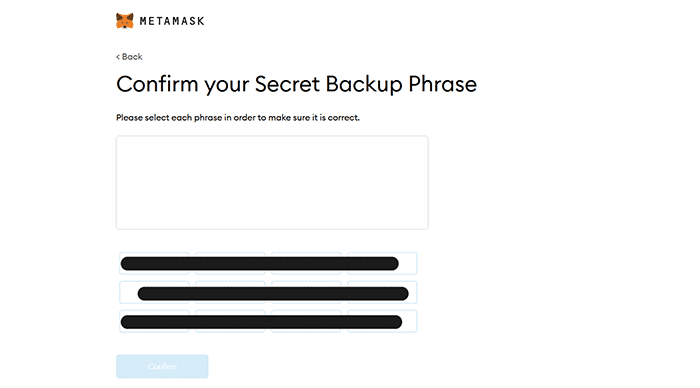
The last page is shown saying the initial configuration is done. Click on “All Done”.
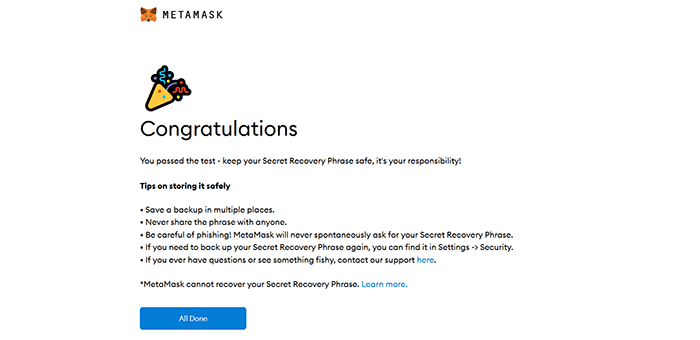
You can now see your wallet dashboard with the address showing below the account name on top of the page. Don’t forget that you can access the wallet by clicking on the fox icon in the top right corner of the browser, too.
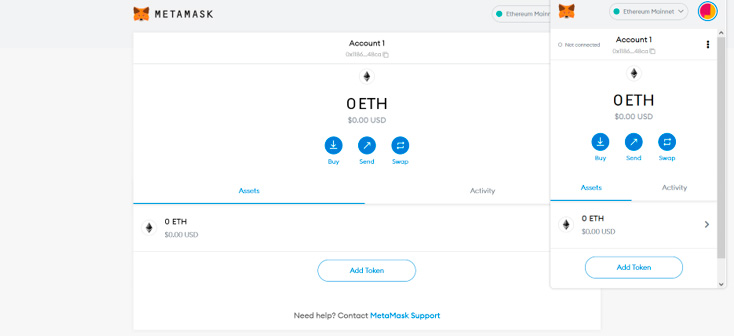
How to Add a New Network to Metamask?
As mentioned above, MetaMask was initially designed to support only the Ethereum network. But gradually, new networks were added to the support list, and now, it supports almost every blockchain in the industry. When you install and configure the wallet, the primary network shown is the Ethereum Mainnet.
But you can switch to other available networks by clicking on the “Ethereum Mainnet” button. You can see the initial support list of networks, including Ropsten Test Network, Kovan Test Network, Rinkeby Test Network, and Goerli Test Network.
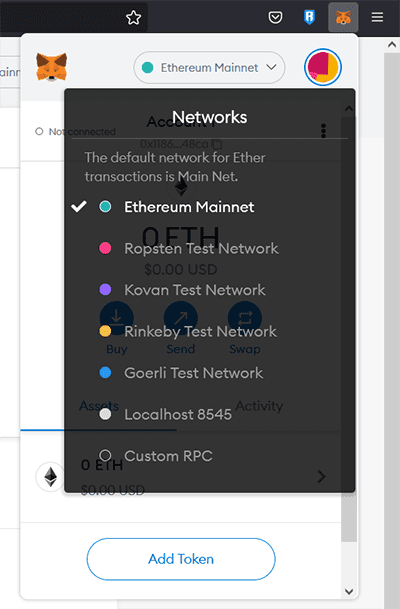
You can add new network like BSC, Tron, Polygon, and many more by clicking on Custom RPC. When you click on this button, the page below will be shown asking you some information for adding the new network.
Don’t forget that you can always see a full-page view of MetaMask by click on the three-dots menu on the top right corner of the extension menu and clicking on “Expand View”.
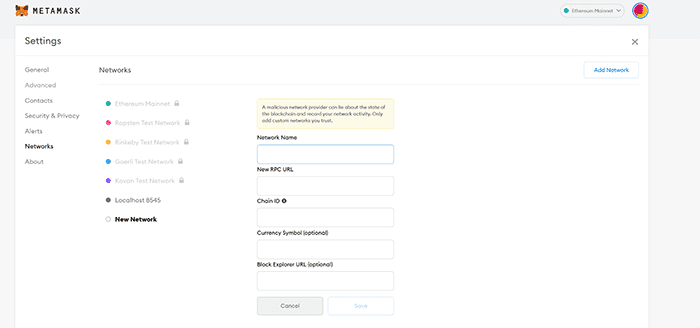
The needed information is different for each custom blockchain. For finding this information, find the official website of the preferred blockchain and search for configuring that blockchain for MetaMask.
For example, you can head over to this page to see the steps and info for configuring Polygon (previously MATIC) for the wallet. As you can see, in most blockchains, the info is available for both a mainnet and a testnet.
Here, we want to add the Polygon mainnet to our wallet. Add the information like the image below (copied from the official website) and click on “Save”.
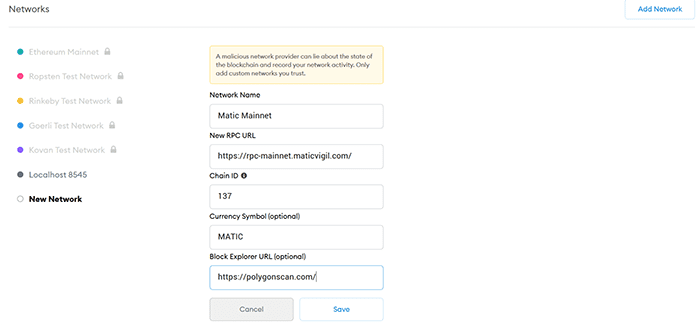
As you can see, the Matic Mainnet network is added to the network list in the wallet.
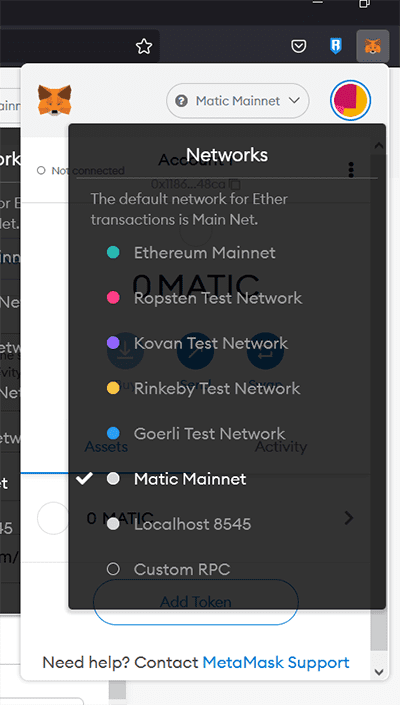
How to Add a New Token to Our Wallet?
Adding a new token in each network relies on the customs information of that token. For bigger blockchains like Ethereum, the wallet provides a search field for adding famous tokens.
Click on the Network menu and choose Ethereum Mainnet. Then click on “Add Token” below the page.
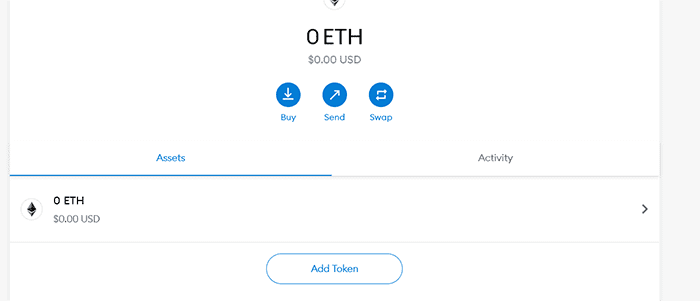
You see two tabs, “Search” and “Custom Token”. Write the name of a famous token like UNI in the search bar.
The wallet suggests tokens, and Uniswap (UNI) is on the top of the list. Click on it and then click on “Next”. On the next page, click on “Add Tokens”. You see that UNI is added to the main dashboard.
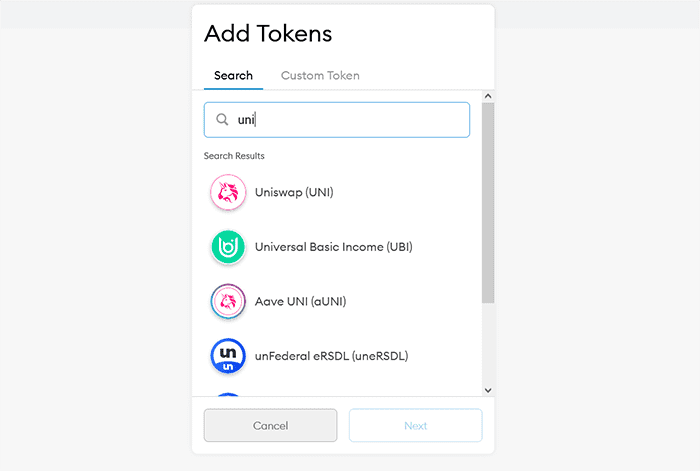
You can add custom tokens for every supported blockchain in MetaMask just by entering the required fields that are all available on the token official websites.
- Token Contract Address
- Token Symbol
- Token Decimal
How to Restore Metamask on Another Computer?
Restoring MetaMask on another device is very simple. Just install the wallet on the new device and click on “Import wallet” in the step below. Then enter your 12-word recovery phrase from your old wallet to restore it completely in the new device.
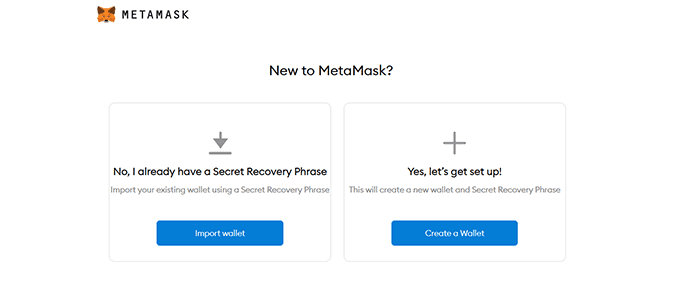
Tips to Keep Your Wallet Safe
The most important tip for keeping your wallet safe is to never reveal your recovery seed to anyone. Store it in a very secure place, even in a bank vault on paper or other physical means. Other tips are:
- Never install MetaMask or restore your wallet on a public computer.
- Be careful when adding new networks and tokens. Always get the info for custom tokens and networks from their official website.
- Don’t lose your wallet password.
- Be careful when sending tokens to MetaMask. When copying the deposit address, pay attention to the chosen network. Sending assets to the wrong networks may cause losing your crypto.
Is the MetaMask Wallet Safe?
MetaMask is among the most secure wallets in the industry. It gives you the recovery seed for your wallet and stores it only on the installed device. If you keep your seed phrase safe and follow the security tips, it can be your best wallet for accessing your tokens or connecting to blockchain applications.
About MetaMask
Launched in 2016, MetaMask is one of the most famous crypto wallets in the industry. It has a global development community with Aaron Davis as the founder and Dan Finlay as the lead developer. The team is part of a bigger software company, ConsenSys. The company is one of the most focused ones on decentralization and open software.
Next to the wallet, this team offers other services for blockchain developers to contribute to the project and always help it improve. There are APIs available on the official website for those who want to connect this wallet to their dApps.
Conclusion
If you need a wallet to store your assets from various blockchains safely, you can choose MetaMask. The wallet is also the best gateway for connecting to many of the biggest blockchain applications, especially DeFi platforms. After all, today is almost impossible to benefit from dApps without installing MetaMask.