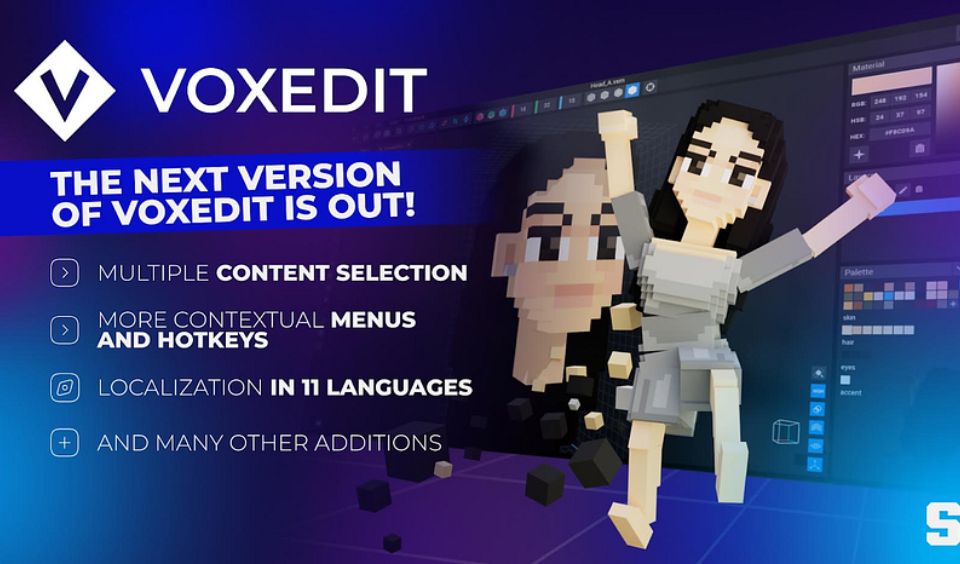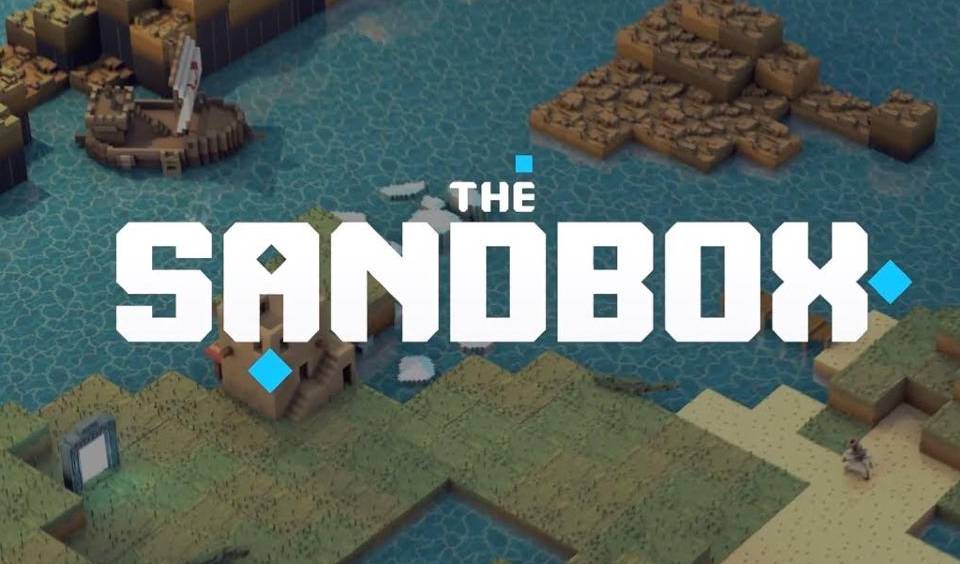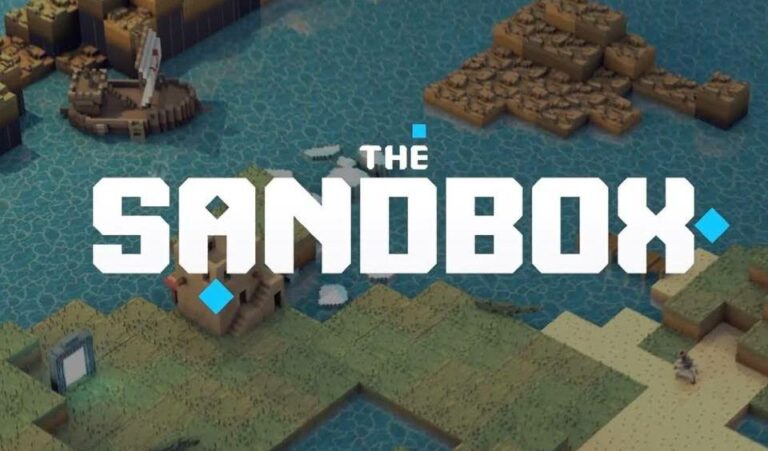VoxEdit has launched a new version of its design software. The improved edition offers better tools for creators to design voxels and other animations. In addition, the Sandbox team is increasing the local languages to 11. This will enable more users to participate in creative contests regardless of their nationality.
📣 A new version of #VoxEdit is NOW LIVE! 📣
Download and try it for yourself! https://t.co/MwrqBp6qMo
What can you expect in this new update? Find out more: https://t.co/Rp8WDH1h4X
⚠️ Be sure to 𝐛𝐚𝐜𝐤 𝐮𝐩 your files before upgrading to avoid any version conflicts ⚠️ pic.twitter.com/aalQgMB7MK
— VoxEdit (@VoxEdit) February 8, 2023
These are the languages people can activate while using the software:
- English
- Mandarin Chinese (simplified and traditional versions)
- Korean
- Brazilian Portuguese
- Japanese
- Turkish
- Thai
- French
- Italian
- Spanish
Details of VoxEdit New Version
The VoxEdit will go live and users can download it from this website. It is compatible with both Windows and Mac computers. Before installing it, users should back up all their existing files. This will ensure they do not lose any data when migrating to the new version. The Sandbox is replacing the Thumbnail toolbar with the Library toolbar. People will now see more thumbnails in the Library.
The updated software offers diverse design selections, making users more productive. Creators can select one or more Models and Viewport by dragging a box. In addition to the Viewport, they can also select multiple nodes in the Skeleton Panel. Creators can delete, rename and duplicate multiple Nodes, Models, Animations and Layers in one move.
Below is a quick guide on the shortcuts for models, nodes, animation, etc:
- CTRL/CMD+A — Select All Skeletons, Viewport or Timelines.
- CTRL/CMD+D — Duplicate Library, Skeleton, Animation List or Layer.
- CTRL/CMD+R — Rename Library, Skeleton, Animation List or Layer.
- CTRL/CMD+C — Copy Timeline or Keyframes.
- CTRL/CMD+V — Paste Timeline or Keyframes.
- CTRL/CMD+SHIFT+V — Paste flipped Timeline or Keyframes.
- Del/Supr — Delete Library, Skeleton, Animation List, Viewport or Layer.
- SHFT+Del/Supr — Unlink VXM model Skeleton or Viewport.
- CTRL/CMD+N — New Layer.
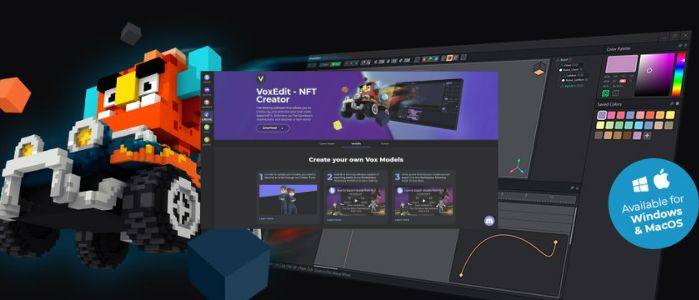
Users can now choose VXM models in the Library Panel to simplify designing. In addition, they can also add Layers from the Modeler. Simply select a Node in the Library Panel and you will find the model attached. Meanwhile, creators can now search for animations faster. Simply input the keyword and the system will show you suggestions.
Despite the upgrade, there are still a few setbacks. For example, this new VoxEdit version is incompatible with the macOS Ventura. Although, the team is working towards a solution for this challenge. In addition, using multiple nodes will cause the viewport refresh rate to lag. Furthermore, models with large files will take longer to activate. Creators will also experience sluggishness in effecting the selection and editing of these models.